How To Determine If Your Iphone Is Unlocked
Are you thinking about selling your old iPhone? Do you want to switch networks? Before doing any of these, learn how to tell if your iPhone is unlocked or not.
An unlocked phone can be used with any carrier and will fetch you a higher price. If it's locked, you might have to reconsider your plans or take extra steps to unlock it. For example, iPhones bought directly from the Apple Store come unlocked, while a phone bought under a carrier plan from companies like Sprint, AT&T, and Verizon could be locked to their network.

Let's check out the different methods to check if your iPhone is locked or unlocked.
How To Tell if Your iPhone Is Unlocked or Not From the Settings
Using the Settings app is the simplest method. You won't have to jump through hoops to know if your iPhone is locked or unlocked.
- Go to Settings > General > About. It will take you to the same page where you found your IMEI number.
- Scroll down to the bottom and look for the Carrier Lock option. It should be two rows above the IMEI.
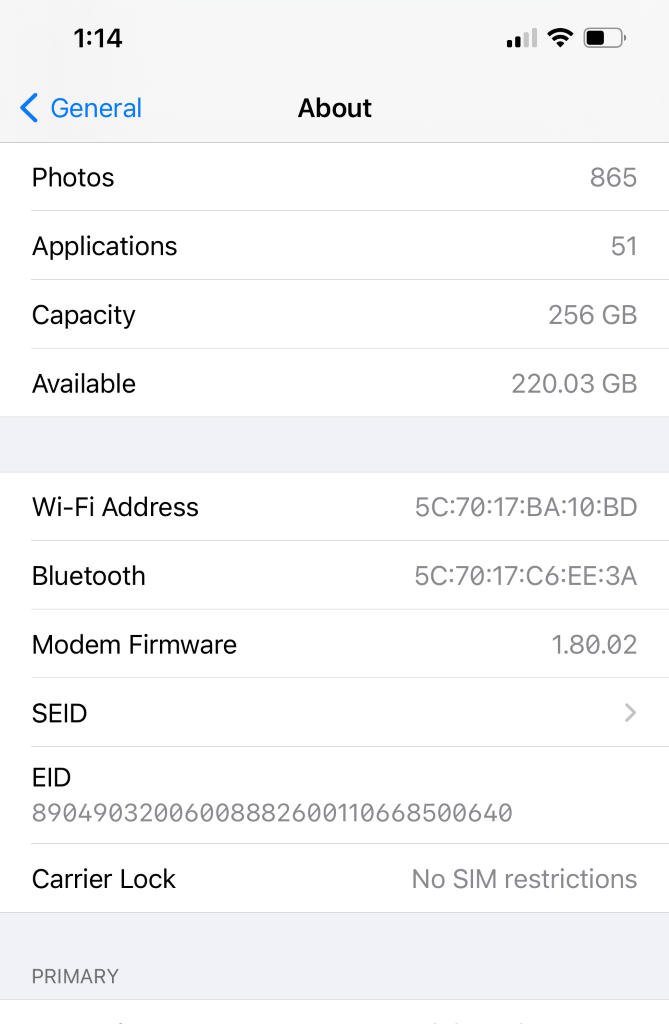
If the Carrier Lock information says "No SIM Restrictions," then your iPhone is not locked to your network. Otherwise, it should say SIM Locked. In this case, you'll need to talk to your carrier about how to have it unlocked.
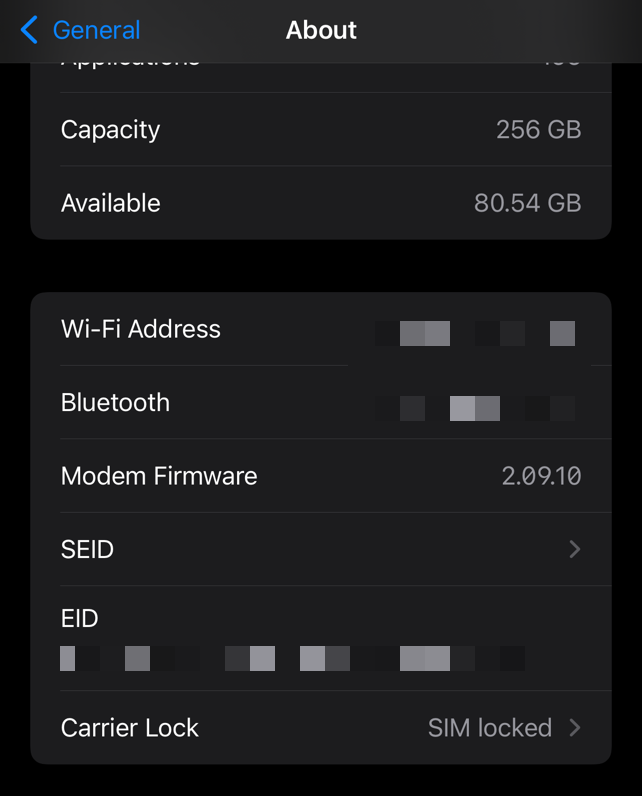
This method is by far the simplest, but there is a catch. Some iPhone users report that this option is not included in their settings. If you are one of them, you should try any of the other methods discussed below.
How To Tell if Your iPhone Is Unlocked or Not From Your Carrier
If you want to know for sure, try calling your network provider. They should be able to tell you if your iPhone is unlocked or not.
However, before you contact them, have your phone's International Mobile Equipment Identity or IMEI ready.

What Is IMEI?
IMEI is a 15-digit number that is unique to each iPhone or any smartphone.
Network providers use it to match the phone to the network and keep track of stolen or lost devices.
How To Find Your Phone's IMEI
Once you contact your network provider, they will most likely ask you for your phone's IMEI first before giving you the information you need.
To find this number:
- Go to Settings > General > About. It should take you to a page that looks like this:
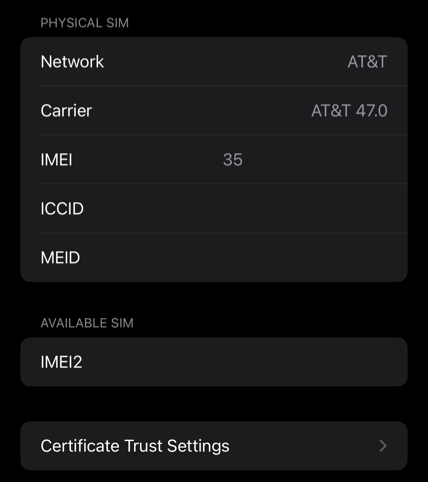
- Scroll down to the bottom of the page to get your phone's IMEI.
Once you have this number, you can try contacting your network. However, it might be hard to get a hold of your carrier, or it may take some time before they can get back to you.
Also, your carrier might not give you this information over the phone if you bought your iPhone second-hand.
Try a SIM Card From Another Carrier
For this method, you'll have to remove your Subscriber Identification Module or SIM card and try one from a different carrier. You can borrow one from a friend or try the buyer's SIM card if you are selling an old iPhone.
To remove your iPhone's SIM card, you must turn your phone off and remove its case. You also need the SIM ejector that comes with the phone.
- Press and hold either of the volume buttons and the button on the other side of the phone until the power off slider appears on the screen.
- Swipe the slider to the right.
3. Once your iPhone is off and the cover is removed, locate the SIM card tray. It should be on the left or right side, depending on what model your iPhone is.

The SIM tray looks like a very narrow oval that sits flush against the side's surface. You will also find a tiny hole on one end of the oval where the SIM ejector goes.
4. Insert the SIM injector into the tiny hole and push it until the SIM tray pops out.
5. Once it is exposed, pull out the tray and replace your SIM card.
6. Insert the tray back into your phone, then turn it on by pressing the side button until the Apple logo appears.
If your iPhone can read the SIM card, you should see signal bars in the upper right corner of your screen. Otherwise, a " No SIM Card Installed " or " SIM Not Provisioned " error will appear.
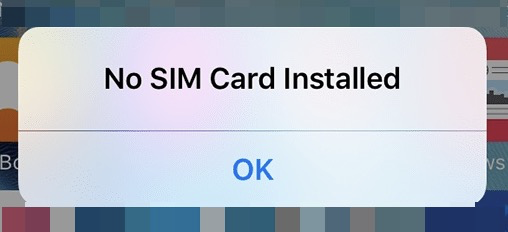
You could also go to Settings > General > About, which again takes you to the IMEI page.
Scroll down to the Network or the Carrier option. It should show the SIM card's carrier or network.
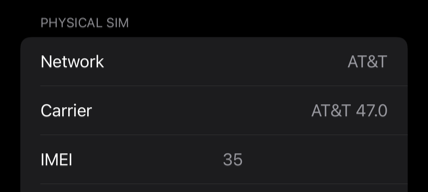
How To Tell If Your iPhone Is Unlocked or Not With an Online IMEI Checker
If you do not have the time to contact a carrier representative or the patience to remove your iPhone's SIM card, you can use an online IMEI checker instead.
Since we have already discussed how you can find it, this should not be a problem.
Next, just Google "iPhone IMEI checker," and you will see several options to choose from. Many of these websites offer services like iPhone carrier checking and SIMlock status checking. One of the safest sites to use is IMEI.info.
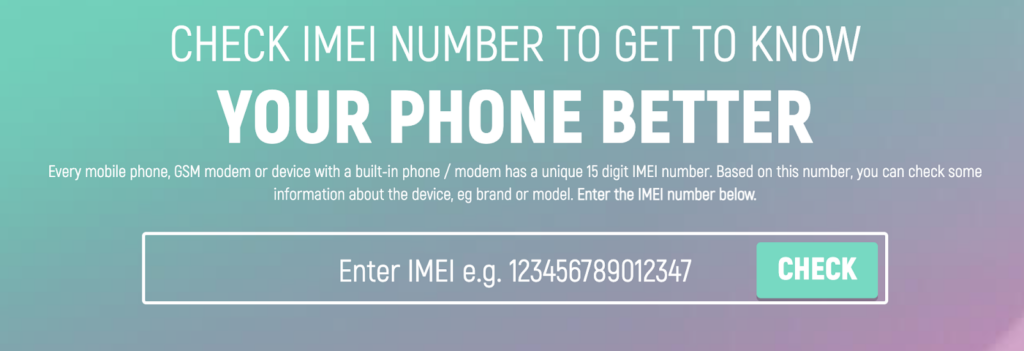
If you are buying a second-hand iPhone, you can also use the iPhone blacklist checking, which will tell you if the phone is reported lost or stolen. It will even tell you if the phone is linked to unpaid bills. The lock status check costs $3 on IMEI.info.
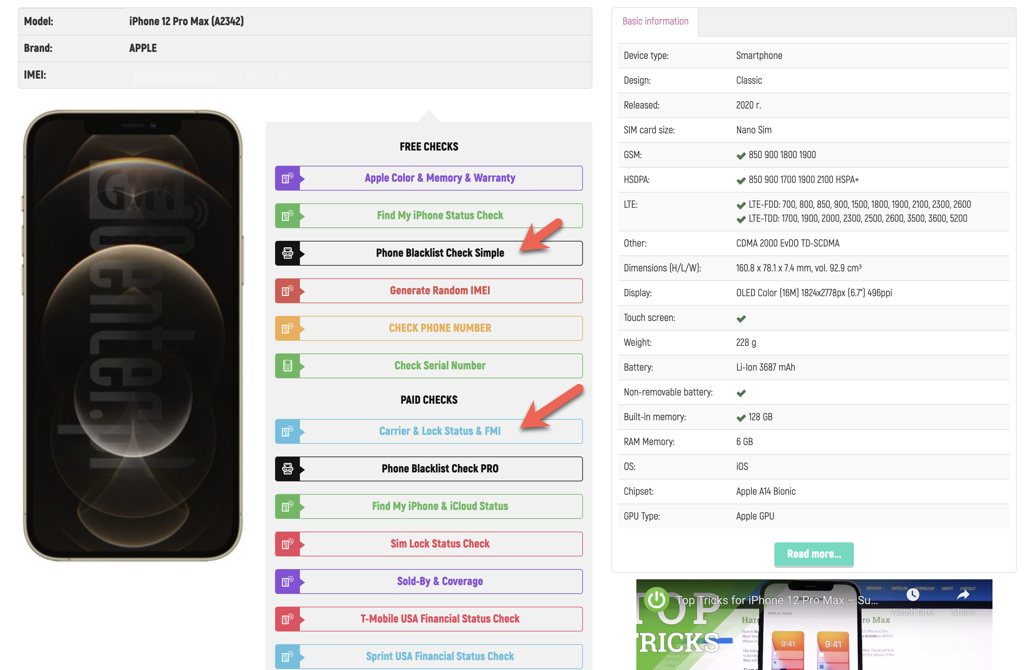
Another good site to check the blacklist status or whether the phone is still under an installment plan (and therefore locked) is IMEIPro.info. They have several different IMEI checks that give you more detailed info (iPhone, ATT, etc.).
However, take note that many of these websites will charge you for their services. Still, if you don't mind coughing up a small amount in exchange for convenience, you should consider this option.
Choose the Method That Works for You
Choose the most convenient method. Remember, unlocked phones could be worth more when you resell them. So, it's worthwhile to know about these methods when you buy an iPhone from a carrier under a contract.
Do not share my Personal Information.
How To Determine If Your Iphone Is Unlocked
Source: https://www.switchingtomac.com/tutorials/iphone/how-to-tell-if-your-iphone-is-unlocked-or-not/
Posted by: norcrosswitilen.blogspot.com

0 Response to "How To Determine If Your Iphone Is Unlocked"
Post a Comment